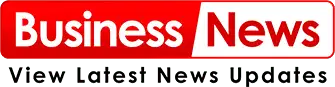how do you recall an email in outlook
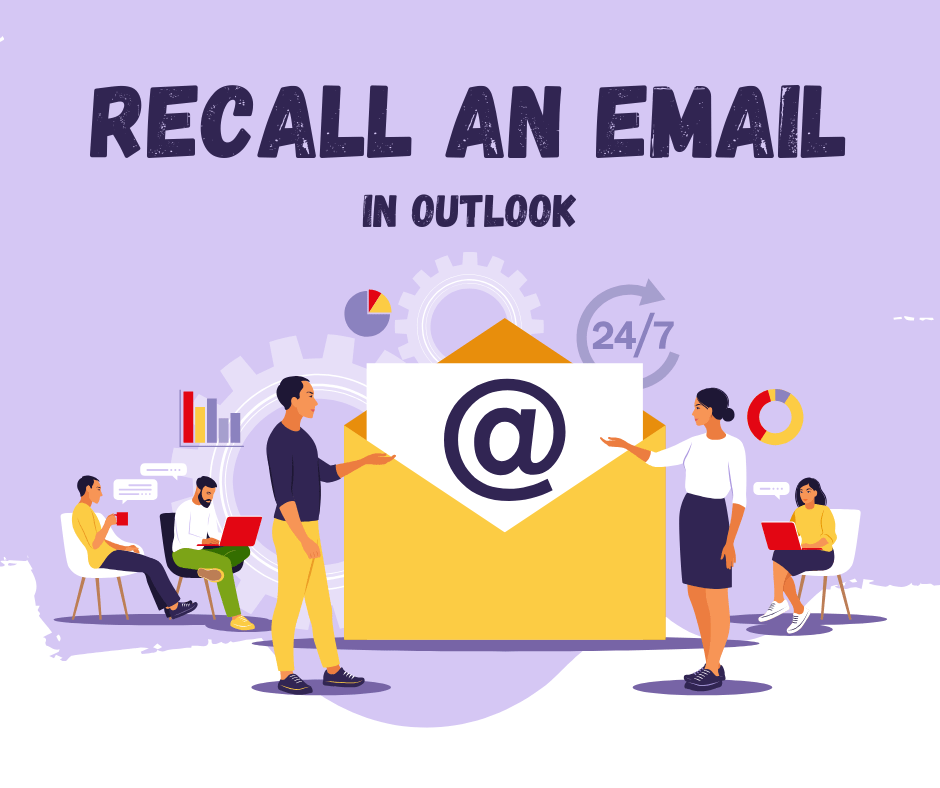
Recalling an email in Outlook can be a lifesaver when you’ve accidentally sent an email to the wrong person or included incorrect information. If you’re looking to recall an email in Outlook, this guide will walk you through the process, offering you the most up-to-date methods and troubleshooting tips for 2025.
Whether you’re using the desktop version of Outlook or the web app, the steps may vary slightly. We’ll cover both methods so that you can easily recall an email in any situation.
What Does It Mean to “Recall” an Email?
In Outlook, “recalling” an email means attempting to retrieve or delete a message you’ve already sent, provided the recipient hasn’t read it yet. However, recalling an email is not always successful, and several factors influence its success rate. The recipient’s email settings, the type of email system they use, and whether the email has already been opened are key considerations.
How to Recall an Email in Outlook (Desktop Version)
Step 1: Open Outlook and Go to the Sent Items Folder
Start by opening your Outlook desktop application. Navigate to the “Sent Items” folder where your sent emails are stored.
Step 2: Open the Sent Email You Want to Recall
Find and open the email you want to recall. It must be in the Sent Items folder and should not have been opened by the recipient yet.
Step 3: Click on “Message” in the Top Menu
In the email window, go to the “Message” tab at the top.
Step 4: Click on “Actions” and Choose “Recall This Message”
Look for the “Actions” button in the ribbon under the Message tab. Click on it and select “Recall This Message.”
Step 5: Choose Your Recall Option
You will be presented with two options:
- Delete unread copies of this message: This will attempt to delete the email from the recipient’s inbox, but it will only work if the email hasn’t been read yet.
- Delete unread copies and replace with a new message: This allows you to recall the email and send a corrected version.
After selecting the desired option, click OK.
Step 6: Wait for the Recall Status Update
Outlook will send you a notification about whether the recall was successful. You will receive a message in your inbox telling you if the recall was successful or failed.
Limitations of Email Recall in Outlook
- Recipient’s Settings: If the recipient uses Outlook but has their settings configured to bypass message recall, the process will fail.
- Read Emails: If the recipient has already read the email, you can’t recall it.
- Different Email Systems: If the recipient uses a different email system (e.g., Gmail, Yahoo, etc.), recalling the email will not work.
Conclusion
Recalling an email in Outlook is possible but comes with several limitations. If you’ve sent a message in error, try to recall it as soon as possible using the methods outlined above. Remember, the recall process is not foolproof and may not work in all situations.
To avoid the need to recall emails, always use caution when sending messages and take advantage of Outlook’s delay sending and “undo” features. In case the recall fails, don’t hesitate to send a follow-up email or directly contact the recipient to resolve the issue.
Stay updated with the latest Outlook features, and always ensure your emails are well-crafted before sending!