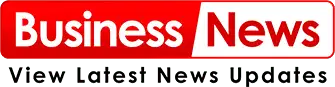Table of Contents:
- Introduction
- What is MYOB?
- Overview of MYOB
- Benefits of Using MYOB
- Setting Up MYOB
- System Requirements
- Installation Process
- Initial Setup
- Navigating the MYOB Interface
- Dashboard Overview
- Key Features and Sections
- Customizing Your Dashboard
- Basic Operations in MYOB
- Creating and Managing Contacts
- Setting Up Accounts
- Managing Invoices and Bills
- Tracking Expenses
- Generating Reports
- Tips for Efficient Use of MYOB
- Keyboard Shortcuts
- Regular Backups
- Utilizing Support Resources
- Common Issues and Troubleshooting
- Installation Problems
- Connectivity Issues
- Data Entry Errors
- Conclusion
Introduction
MYOB (Mind Your Own Business) is a comprehensive accounting software designed to streamline financial management for businesses of all sizes. This guide will help you get started with MYOB accounting software, covering setup, basic navigation, and essential operations to ensure you make the most of this powerful tool.
What is MYOB?
Overview of MYOB
MYOB is a popular accounting software used by businesses worldwide to manage their finances. It offers a range of features, including invoicing, payroll, expense tracking, and reporting, all designed to simplify financial management.
Benefits of Using MYOB
- User-Friendly Interface: MYOB’s intuitive design makes it easy to navigate, even for beginners.
- Comprehensive Features: MYOB covers all aspects of financial management, reducing the need for multiple software solutions.
- Scalability: MYOB caters to businesses of all sizes, from startups to large enterprises.
- Compliance: MYOB helps ensure your business meets regulatory requirements, simplifying tax and compliance processes.
Setting Up MYOB
System Requirements
Before installing MYOB, ensure your system meets the necessary requirements. Typically, MYOB requires:
- A compatible operating system (Windows or macOS)
- Minimum RAM and processor specifications
- Sufficient disk space for installation and data storage
Installation Process
- Download the Installer: Visit the MYOB website and download the appropriate installer for your operating system.
- Run the Installer: Follow the on-screen instructions to install MYOB on your computer.
- Complete Installation: Once installed, launch MYOB and follow the initial setup prompts.
Initial Setup
- Create a New Company File: Enter your business details, including company name, address, and financial year settings.
- Configure Preferences: Set preferences for features such as invoicing, payroll, and tax settings.
- Set Up Accounts: Add your business’s bank accounts and other financial accounts to MYOB.
Navigating the MYOB Interface
Dashboard Overview
The MYOB dashboard provides a snapshot of your business’s financial health. Key sections include:
- Bank Accounts: Displays balances and recent transactions for linked bank accounts.
- Sales and Purchases: Summarizes recent sales invoices and purchase bills.
- Expenses: Tracks and categorizes business expenses.
- Reports: Provides access to various financial reports.
Key Features and Sections
- Contacts: Manage customer and supplier information.
- Sales: Create and manage sales invoices.
- Purchases: Track and pay bills from suppliers.
- Banking: Reconcile bank transactions and manage account balances.
- Payroll: Process employee payroll and manage related taxes.
- Inventory: Track stock levels and manage inventory items.
Customizing Your Dashboard
MYOB allows you to customize the dashboard to suit your needs:
- Add/Remove Widgets: Choose which widgets to display on your dashboard.
- Rearrange Sections: Drag and drop sections to prioritize information.
- Set Preferences: Adjust settings for notifications and alerts.
Basic Operations in MYOB
Creating and Managing Contacts
- Add New Contacts: Enter customer and supplier details, including names, addresses, and contact information.
- Manage Existing Contacts: Update information, view transaction history, and set payment terms.
Setting Up Accounts
- Add Bank Accounts: Link your business’s bank accounts to MYOB for easy reconciliation.
- Set Up Expense Accounts: Categorize expenses to track spending accurately.
- Create Revenue Accounts: Define income categories to manage sales effectively.
Managing Invoices and Bills
- Create Invoices: Generate professional invoices for your customers, including payment terms and due dates.
- Track Payments: Record customer payments and update invoice status.
- Pay Bills: Enter supplier bills and schedule payments.
Tracking Expenses
- Record Expenses: Enter expense details, categorize them, and attach receipts if necessary.
- Monitor Spending: Use the expenses dashboard to track spending and identify cost-saving opportunities.
Generating Reports
- Financial Reports: Generate income statements, balance sheets, and cash flow statements.
- Tax Reports: Prepare tax summaries and reports for compliance.
- Custom Reports: Create custom reports to meet specific business needs.
Tips for Efficient Use of MYOB
Keyboard Shortcuts
Utilize keyboard shortcuts to speed up navigation and data entry:
- Ctrl+N: Create a new record (invoice, contact, etc.)
- Ctrl+S: Save the current record
- Ctrl+F: Find a record
Regular Backups
Regularly back up your MYOB data to prevent data loss:
- Manual Backups: Save a backup copy of your company file to an external drive or cloud storage.
- Automated Backups: Set up automated backups within MYOB for added security.
Utilizing Support Resources
Take advantage of MYOB’s support resources:
- Help Center: Access articles, tutorials, and guides on MYOB’s website.
- Community Forum: Join the MYOB community to ask questions and share experiences.
- Customer Support: Contact MYOB support for personalized assistance.
Common Issues and Troubleshooting
Installation Problems
If you encounter issues during installation:
- Check System Requirements: Ensure your system meets MYOB’s requirements.
- Disable Antivirus Software: Temporarily disable antivirus software during installation.
- Seek Support: Contact MYOB support for assistance.
Connectivity Issues
For connectivity problems:
- Check Internet Connection: Ensure you have a stable internet connection.
- Update Software: Ensure MYOB and your operating system are up to date.
- Firewall Settings: Adjust firewall settings to allow MYOB access.
Data Entry Errors
To resolve data entry errors:
- Review Entries: Double-check entries for accuracy.
- Edit Records: Correct errors by editing the affected records.
- Use Validation Tools: Utilize MYOB’s validation tools to identify and correct errors.
Conclusion
Getting started with MYOB accounting involves a straightforward setup process and an intuitive interface that simplifies financial management. By understanding the basic operations and leveraging the tips provided, you can efficiently manage your business’s finances and make informed decisions. Whether you are new to MYOB or looking to enhance your usage, this guide provides a solid foundation to help you navigate and utilize MYOB effectively.